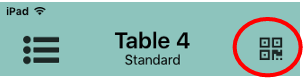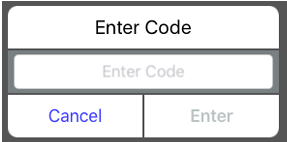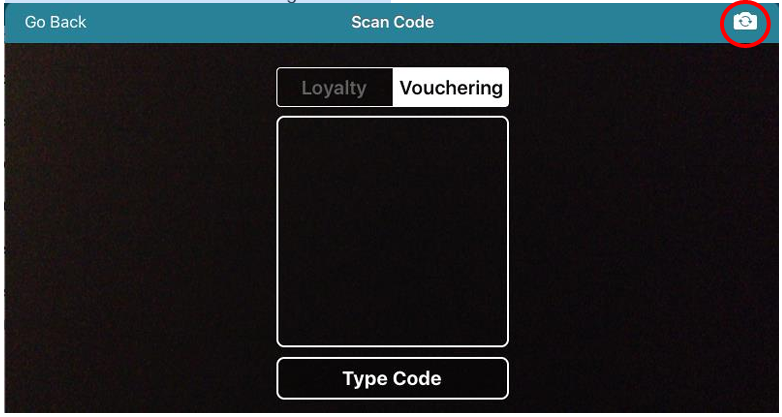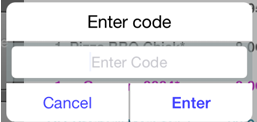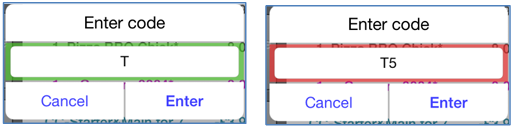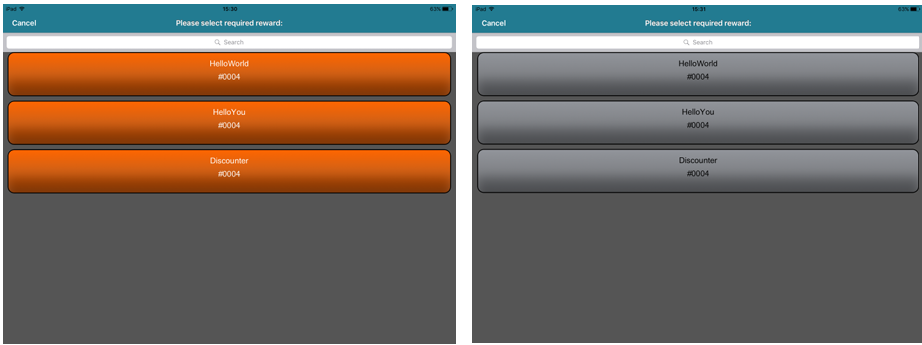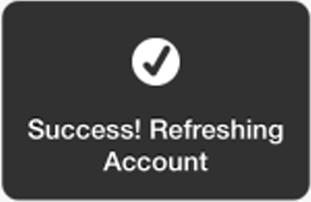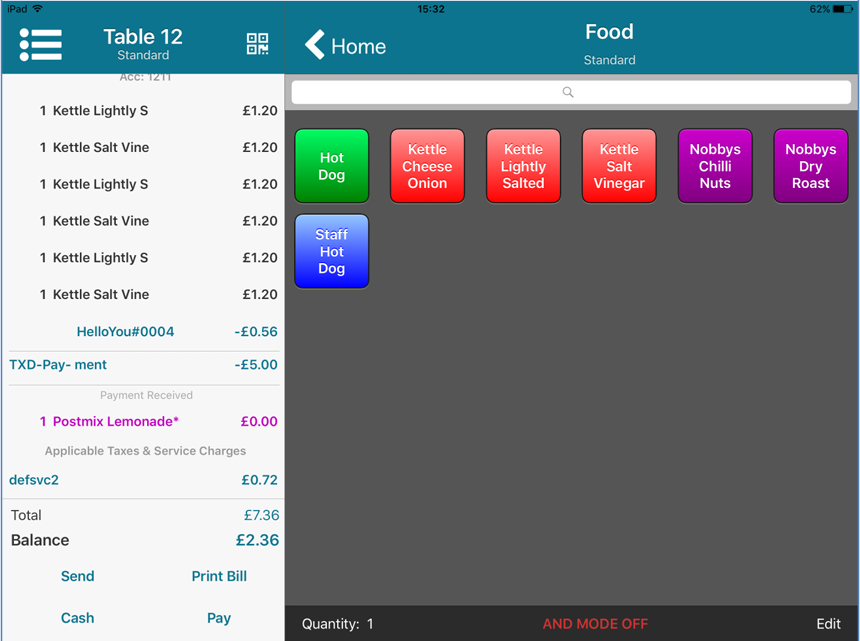Redeeming Vouchers
Vouchers must be set up in Aztec and enabled for use in the iServe Configurations application. Vouchers are currently supported in iServe for iZone Voucher Manager or Savvy EGift vouchers. Please refer to the appropriate resource centres for further information or contact your Zonal Account Representative.
The Vouchering icon is provided in the top right corner of the screen in iServe.
If this icon is not present, vouchering has not been enabled for your estate at head office. For more information about enabling vouchering, please contact your Zonal Account Representative
When you select the Vouchering icon, the contents of the basket are saved before you are prompted to enter voucher details. If a payment voucher is applied, the order is sent to the kitchen upon redemption.
If the camera is disabled on your device, when you select the Vouchering button a barcode entry window is displayed for you to enter the barcode manually.
Voucher redemption cannot be reversed on an iServe device. A redeemed voucher can only be reversed on a physical PoS.
On the iOS device:
- On the Order Display with the required products rung up, select the Vouchering icon
 in the top right of the screen.
in the top right of the screen. - You are prompted to scan a barcode or type a code.
- Select the Vouchering tab
If Loyalty is not enabled for your site, iServe will show the Vouchering tab by default.
- If your iOS device supports two cameras, an
 icon will be displayed in the top right that allows you to switch between the front and rear facing cameras.
icon will be displayed in the top right that allows you to switch between the front and rear facing cameras. - Hold the barcode so that it fills the bounding box or select Type Voucher Code to display the Enter Code message box and type the required code.
- A visual indicator lets you know if your voucher code is valid as you type. The text-entry box is highlighted in green if the code is valid or red if the code is invalid.
- Select Enter when complete.
-
If an iZone Vouchers QR code is scanned, the reward is redeemed automatically.
If a Savvy EGift Vouchers QR code is scanned, the reward menu option buttons are displayed.
Any rewards that are not applicable to the items in your basket are greyed out:
-
Grey rewards are unavailable because the customer has not qualified for the reward.
-
Orange rewards are discounts
-
Red rewards are product enabled promotions
- Select the required reward.
-
A success message is displayed if the reward redemption is successful.
- The order display is refreshed to display the reward.
- All rewards are displayed in purple text except discounts and payments which are displayed in blue.
- Save or Pay off the account in the normal way.
If you have multiple rewards and are having difficulty locating the reward you need, you can use the search function to filter the list by reward name.
Rewards are colour coded for easy recognition: